What is Instagram Story Highlights & How to Create Them
Get the ideas, resources and tips to create better Instagram Stories.
Ever since Instagram rolled out the Instagram Stories Highlights, which lets you save your stories which will otherwise disappear in 24 hours, it had quickly become an incredible option for businesses and brands alike to showcase and promote the products and service they offer, connect with their fanbase in a more personal level and acquire new customers.
Since the Story Highlights are featured right below a profile bio as clickable circular pins, they are easily visible and accessible to any viewer and helps new visitors discover all about a company and its brand culture.
The Story highlights have helped the brands to effectively strategize their digital marketing as it lets them curate, archive and highlight your best Instagram Stories for creating a meaningful customer experience.
Are you wondering how Instagram Stories will help promote your brand and reach out to your target audience on a personal level? You will surely know by the end of this article.
But what exactly is Instagram Story Highlights?
Instagram Highlights are groups of stories that you can create as folder sections on your Instagram profiles. This means that once you post a story you can save it in a Highlight (like a folder) that will display on your Instagram profile, or you can also choose the option to archive the stories and in future to create highlights from the saved stories in your archive.
The main attributes of the Highlights are:
- Highlights covers – option to add a custom image or an icon that will represent the topic of the stories that are saved inside.
- Highlights name – option to name the Highlight the same as you do with naming folders.
Note that, once you create the Highlights they appear in your Instagram profile screen right below your bio text and profile photo.
Also, you can create Instagram Story Highlights only from your stories and not from your regular Instagram posts.
How to create Instagram Story Highlights from Instagram Stories?
There are two ways to create Instagram Highlights from your Stories.
Method 1: Create Story Highlights from an active Story
- Tap on the active story to view it
- Tap the bottom option Highlight
- Tap the plus icon to create new Highlight
- Enter the name of the new Highlight
- Tap the blue buttons Add
Method 2: Create Story Highlights from Archives
1. Turn on the auto-archiving feature:
Log in to your Instagram account and click on to the “Profile” icon on the bottom right corner of your screen.
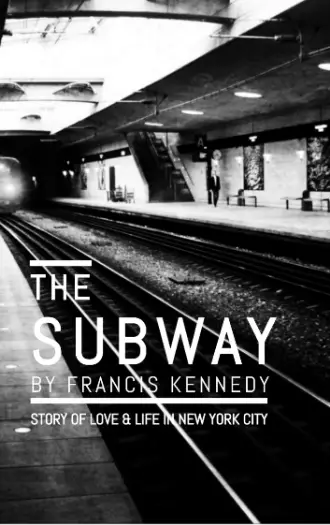
Now you can see three lines on the top right corner, click on it and you will be lead to the settings folder.
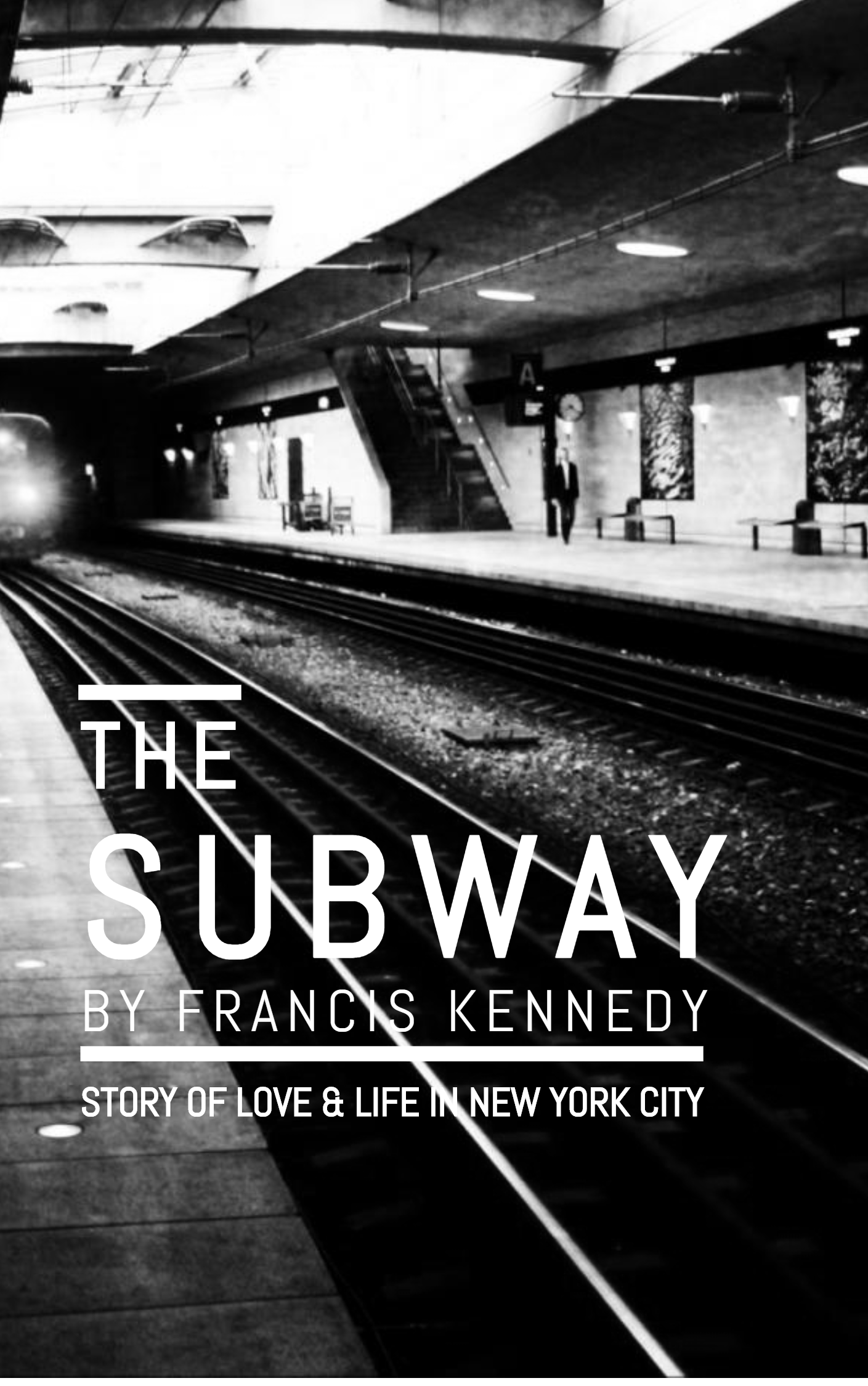
Scroll down and hit the “Story Control” section and slide across the “Save to Archive” mode. So now you can archive all your wonderful stories rather than storing it to your camera rolls and unleash yourself from occupying extra memory on your devices.
2. Create your own Instagram Story Highlights:
Once you are done with turning on the Auto-Archive feature, go back to your Profile page and click on to the top left “Clock” icon. In the Archive section, click on to the top right icon and you will get to choose “Create Highlight” option. Name the Highlights, and now you have your own Highlights made out of the archives.
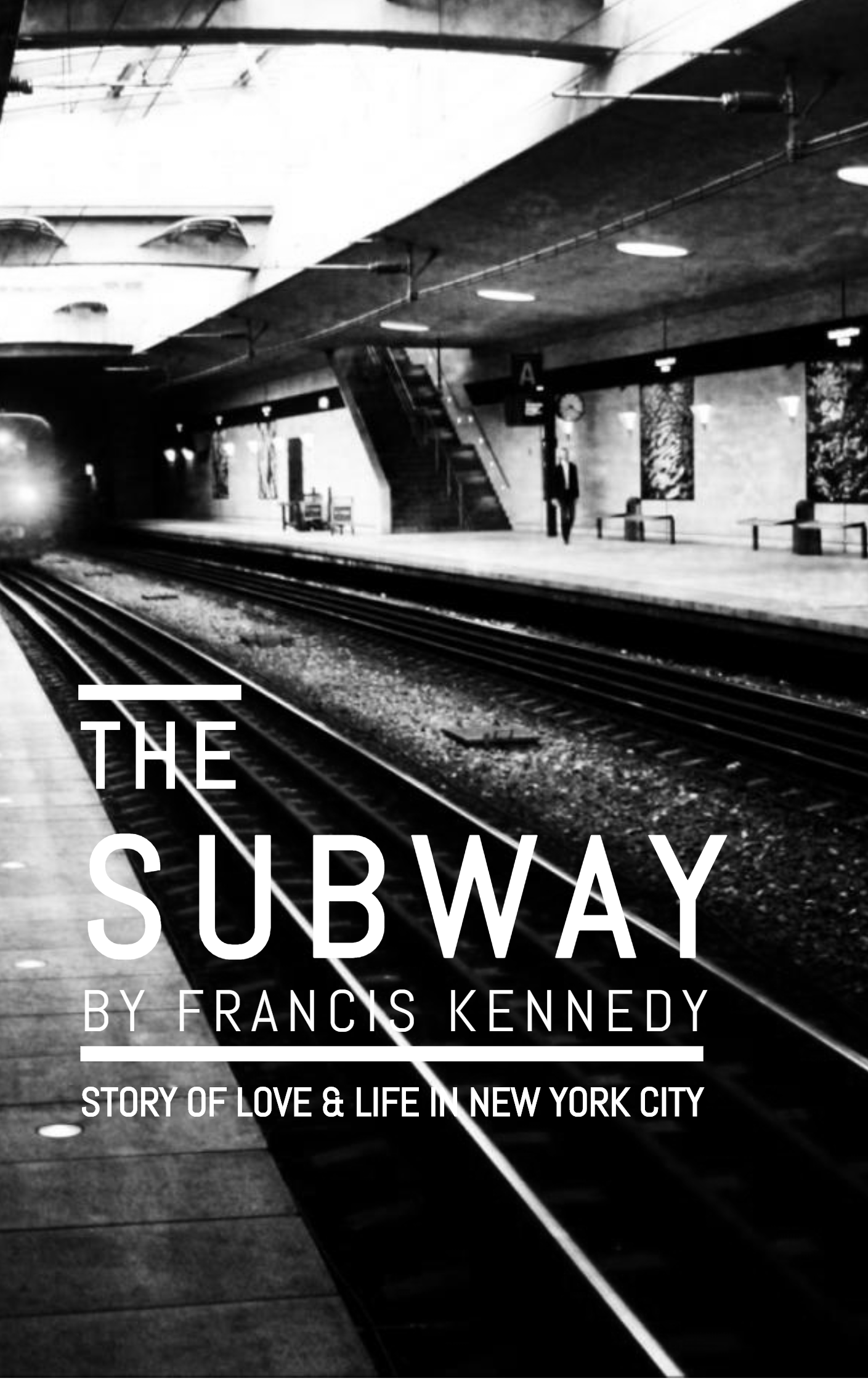
By this, you can make your ephemeral story a permanent asset as your followers will now be able to see your stories even after 24 hours.
Naming conventions:
While Instagram Story Highlights lets you use up to 16 characters, not all those 16 characters appears on the highlights name on while viewed on a profile as longer names are cut with “…”, hence it is recommended to keep your Highlights title short and crisp.
How to add cover images to Instagram Stories?
You have now added your stories to your Highlights, so what next? The best part about Story Highlights is that it lets you add custom Highlight covers or thumbnails so you get more real estate for your branding. Moreover, custom Highlight covers look great on a profile.
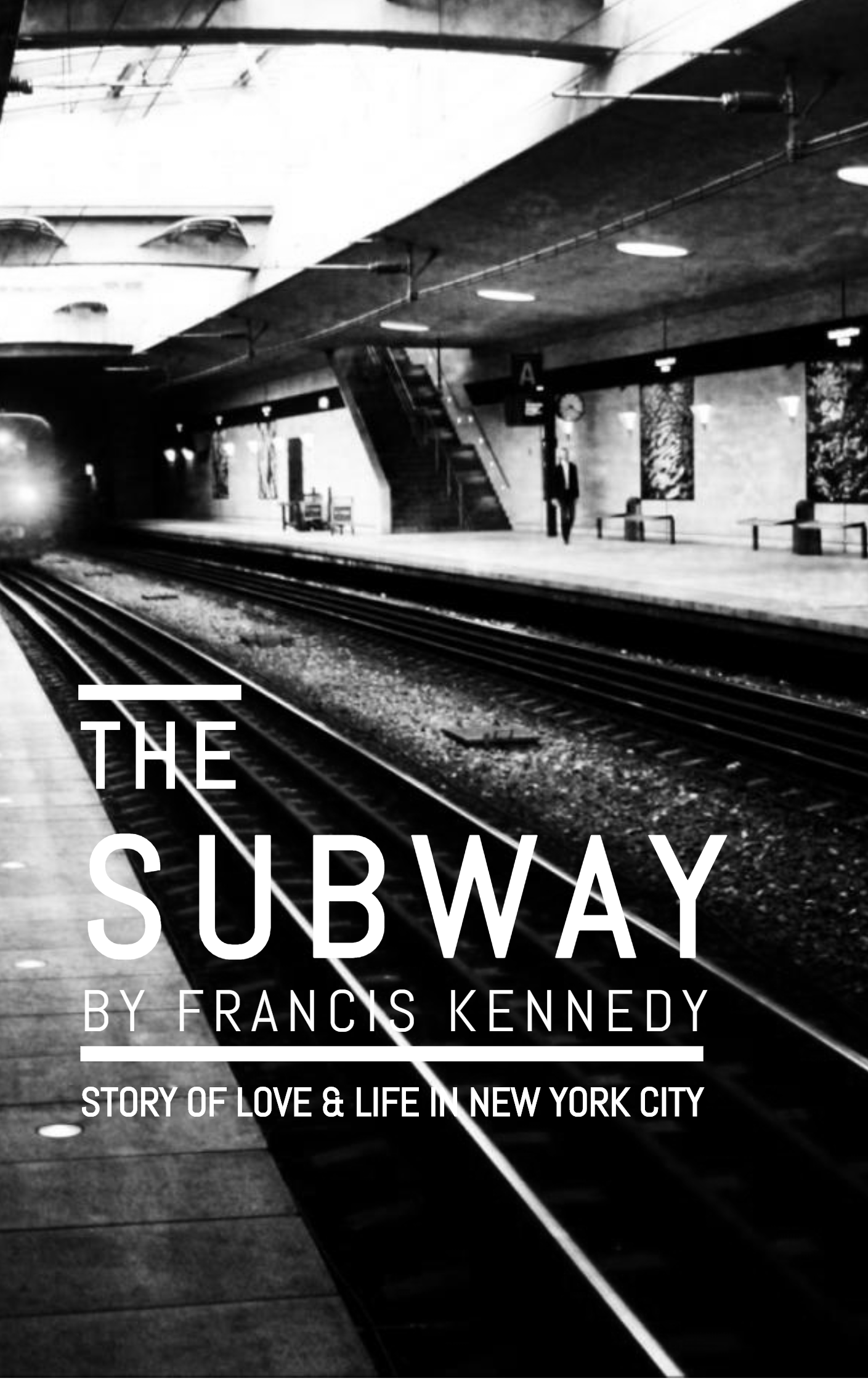
When you try to save a Story, you will find an option to “Edit Cover.” By default, an image in the stories you choose for the Highlights is set as the cover image, but you can add creative and aesthetically pleasing cover images for your stories.
You can do it either when you create your Story Highlights or edit later on, the steps remain the same.
Choose the “Edit Cover” option, you will see a window that lets you change the cover image.
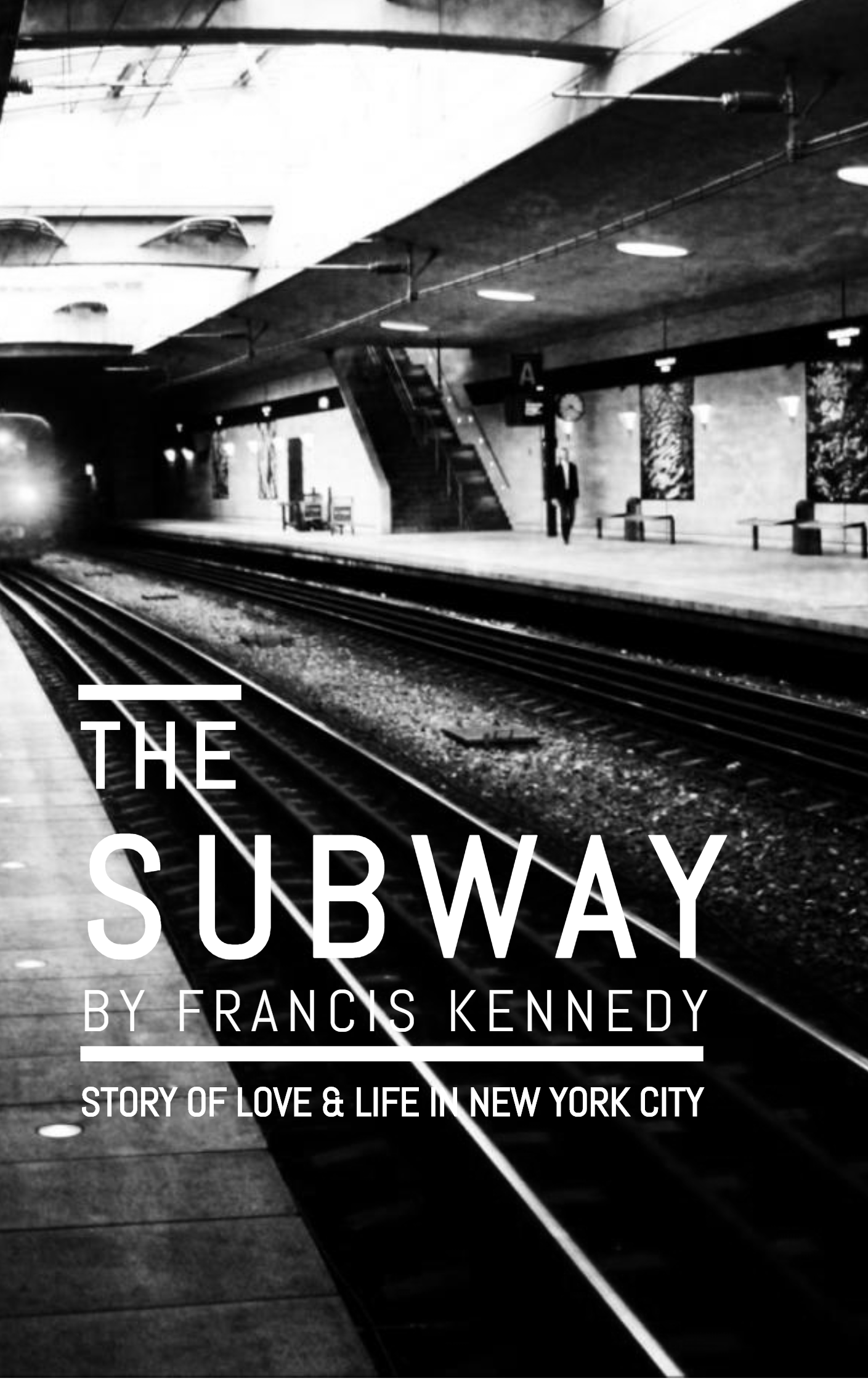
There are two ways to add Story Highlights cover:
Choose the first frame of any of the stories in your Story Highlights as a cover. You can drag it or reposition it to adjust the framing.
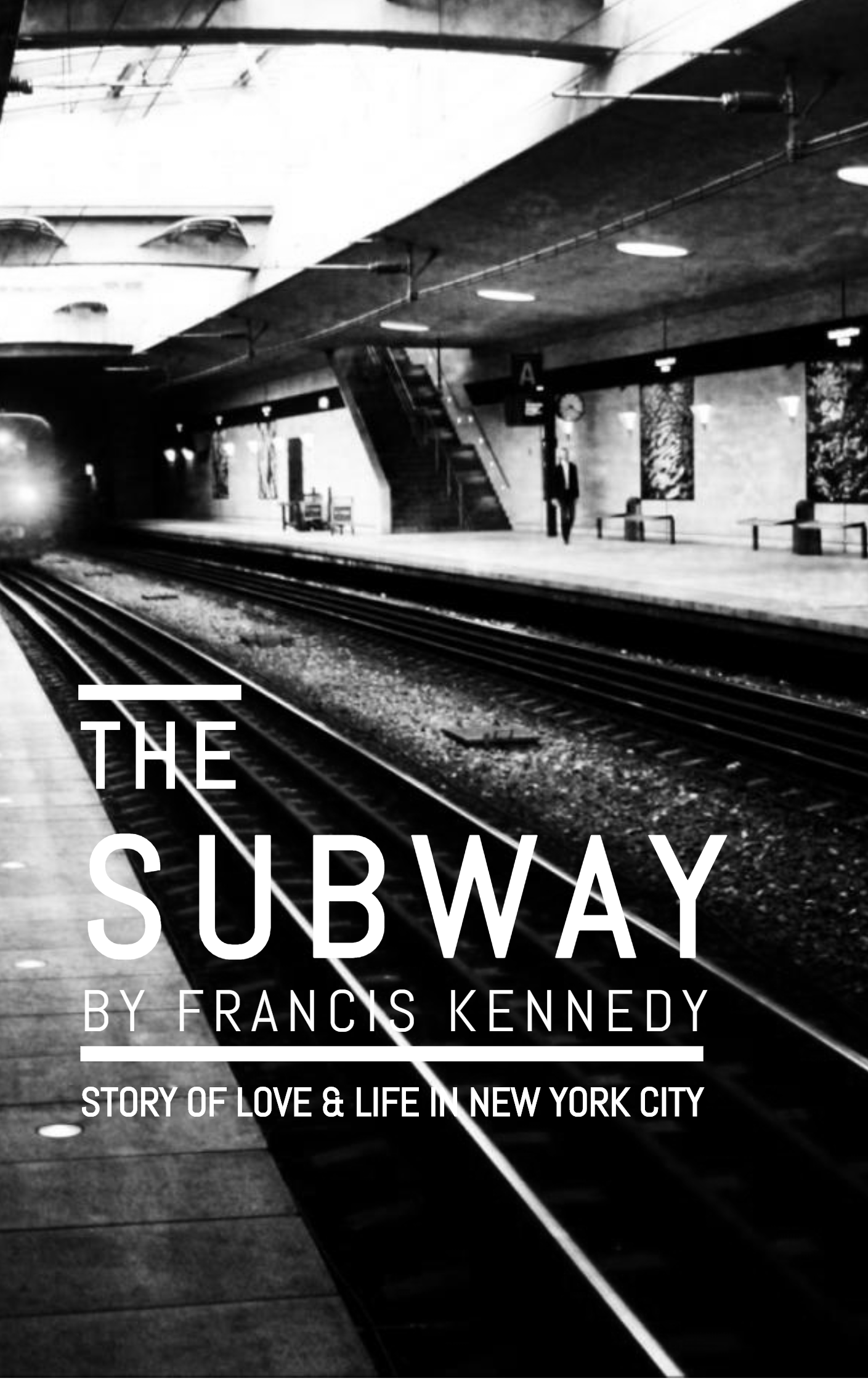
Or you can simply upload an image straight from your camera roll by tapping on the photo icon, but don’t forget to drag and adjust the framing.
Instagram Story Highlights Cover Image Tip
If you plan on creating a custom cover image from scratch for your Instagram Story Highlights, keep in mind that the cover is displayed in a circle, so it is recommended to create a square image (1:1 aspect ratio). Also, the corners will be cropped out, to ensure that the main information you want to be conveyed in at the center of the image.
1080x1080 is considered to be very clear and optimal for an Instagram Story Highlights cover image.
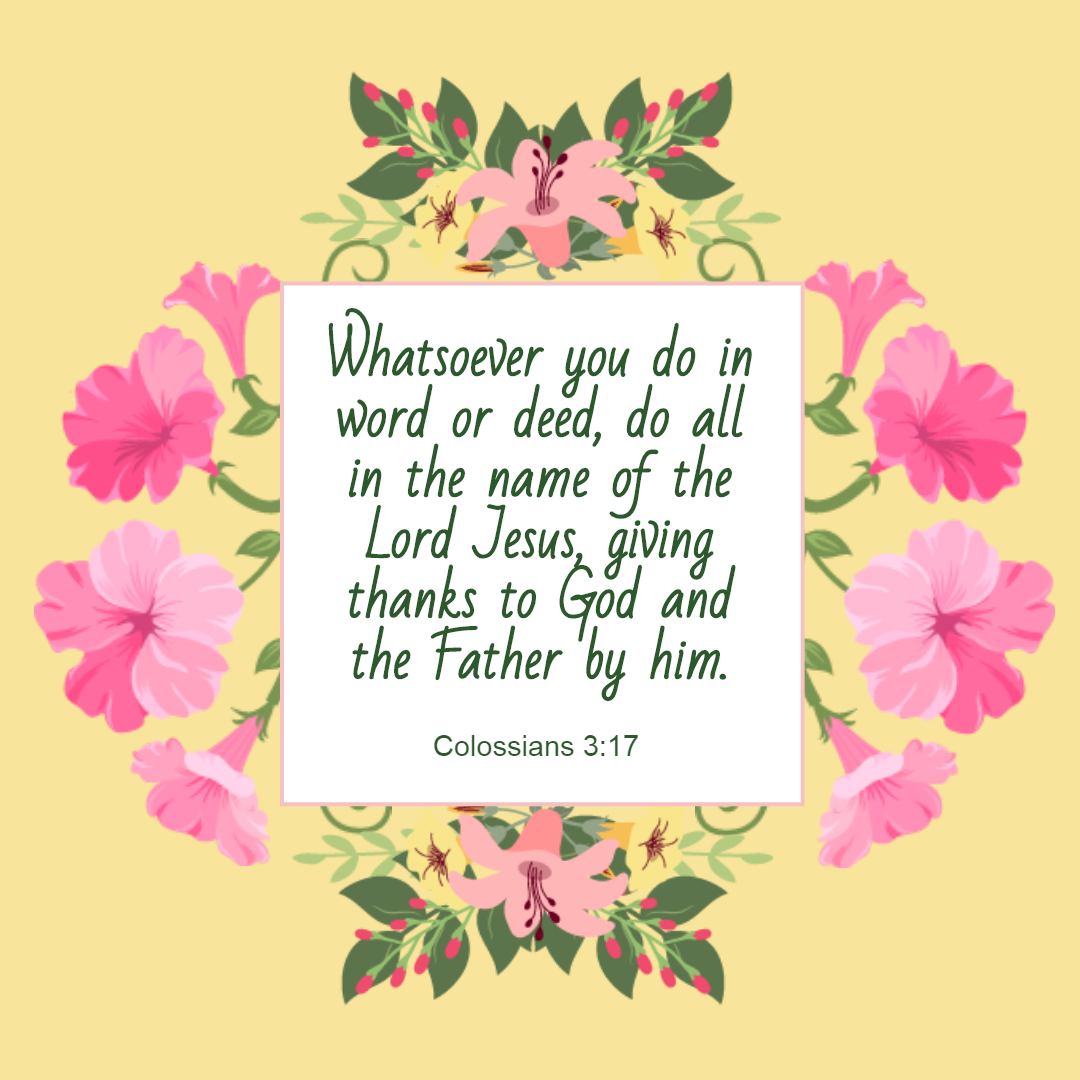
You can start creating your own Instagram Highlights cover with the WoFox Design Editor. Click to create one.
How to add new Stories to existing Highlights?
You can keep adding new photos or videos to your existing Story Highlights at any time.
All you need to do is go to your profile, long press on the Highlight you want to edit.
- Tap Edit Highlight option
- Choose the stories you want to add and tap Done.
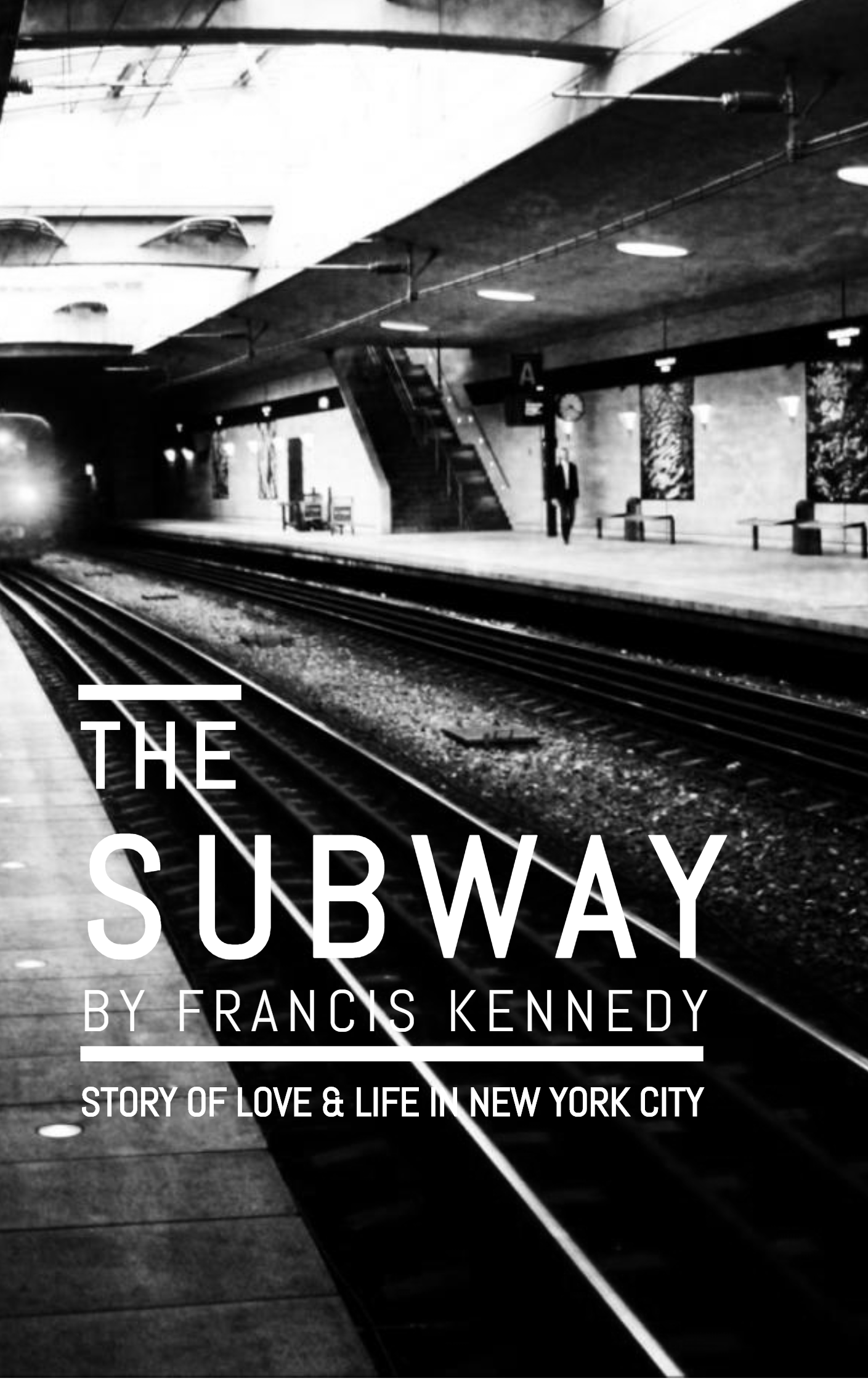
Delete Story Highlights
While editing the Story Highlights, you may have noticed the Delete Highlights option. Taping on it will delete that Highlights.
Up To You
Now you have learned how to create Instagram Story Highlights. Why not start creating one?
Resources:
https://www.guidingtech.com/download-and-save-instagram-highlights/
What is Instagram Story Highlights & How to Create Them
Got ideas now? Start creating your visual content in WoFox.